In today’s digital age, understanding your website’s performance and user behavior is crucial for making informed decisions. Google Analytics 4 (GA4) is a powerful tool that provides valuable insights into your website’s traffic, user engagement, and conversion rates. If you’re looking to harness the full potential of GA4, this step-by-step guide will walk you through the installation process. Let’s dive in!
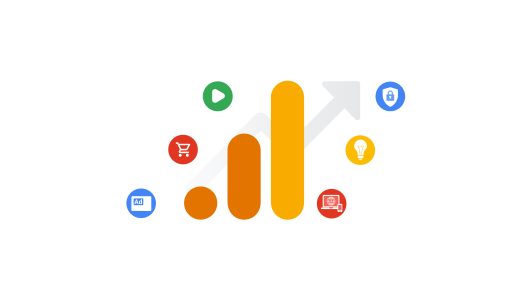
Step 1: Create a Google Analytics 4 Property
To get started, visit the Google Analytics website (analytics.google.com) and sign in with your Google account. If you don’t have an account, create one. Once you’re signed in, follow these steps:
- Click on the “Admin” tab located in the bottom left corner.
- In the “Account” column, click on the drop-down menu and select “Create Property.”
- Fill in the required details, such as the property name and time zone.
- Choose the appropriate data sharing settings based on your preferences.
- Click on the “Create” button to generate your GA4 property.
Step 2: Set up the Data Stream
After creating your property, the next step is to set up a data stream. A data stream allows GA4 to collect data from various sources, such as websites, apps, or other digital platforms. Follow these instructions:
- On the “Admin” page, click on the “Data Streams” tab under the “Property” column.
- Click on the “Add Stream” button and select the platform you want to track (e.g., Web).
- Provide the required information, such as the stream name and URL.
- Enable any additional settings you require, like Enhanced Measurement or data filters.
- Click on the “Create Stream” button to create your data stream.
Step 3: Install the GA4 Tracking Code
To track data on your website, you need to install the GA4 tracking code. Follow these steps to obtain and install the tracking code:
- On the “Data Streams” page, click on the data stream you created for your website.
- In the “Tagging Instructions” section, click on “Set up the global site tag.”
- Copy the entire tracking code provided by Google Analytics.
- Open your website’s HTML source code and locate the
<head>section. - Paste the tracking code just before the closing
</head>tag. - Save the changes and upload the modified HTML file to your web server.
- Verify the installation using Google Tag Assistant or similar browser extensions.
Step 4: Enable Enhanced Measurement
GA4 offers Enhanced Measurement, which allows for automatic tracking of various user interactions. To enable Enhanced Measurement for your GA4 property, follow these instructions:
- On the “Data Streams” page, click on the data stream associated with your website.
- In the “Tagging Instructions” section, click on “Enhanced Measurement.”
- Toggle on the options you want to track automatically, such as pageviews, scrolls, outbound clicks, etc.
- Click on the “Save” button to enable Enhanced Measurement for your property.
Step 5: Verify the Data Collection
After installing the tracking code and enabling Enhanced Measurement, it’s essential to verify that data collection is working correctly. Here’s how to do it:
- Go back to your website and navigate to a few pages.
- Return to your Google Analytics account.
- Under the “Realtime” tab, click on “Overview.”
- Check if your website sessions appear in the Realtime report.
- Wait for a few hours and check the “Reporting” tab to ensure data is being collected and processed.
Installing Google Analytics 4 allows you to gain valuable insights into your website’s performance and user behavior. By following the step-by-step guide outlined above, you can easily set up GA4 on your website. Remember, accurate data collection and analysis will help you make data-driven decisions to optimize your online presence and achieve your business goals.
Happy tracking!
If you find the process of installing Google Analytics 4 daunting or if you encounter any difficulties along the way, don’t worry! We can assist you in seamlessly setting up Google Analytics 4 on your website. With our expertise in analytics implementation and tracking, Spot On Digital can ensure a smooth installation process, saving you time and effort.
 Spot On Digital
Spot On Digital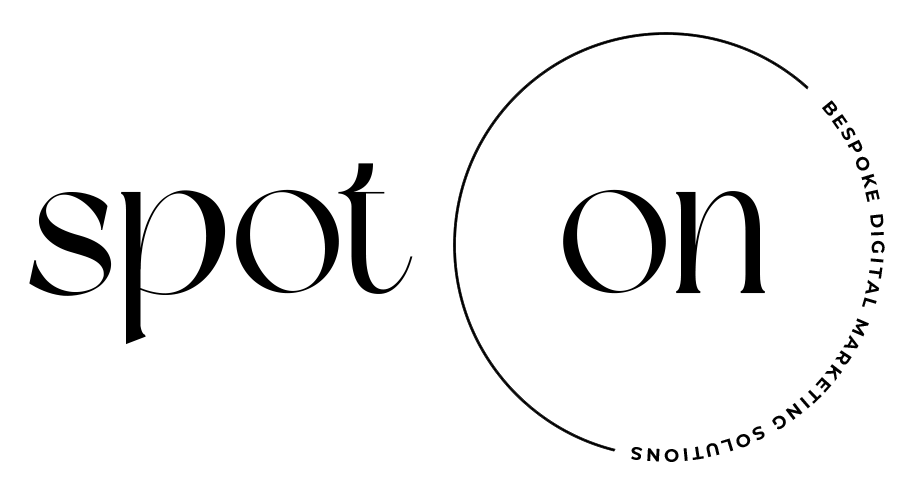 Spot On Digital
Spot On Digital